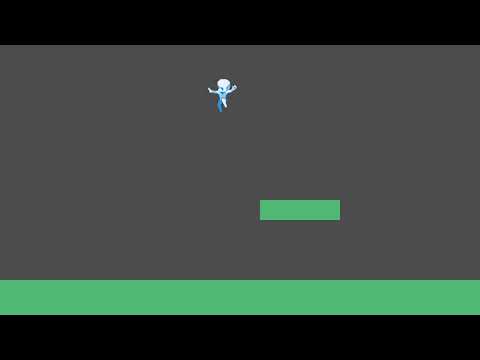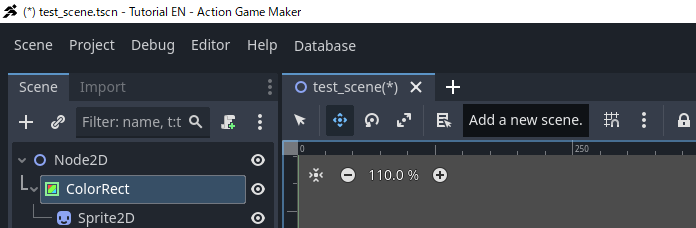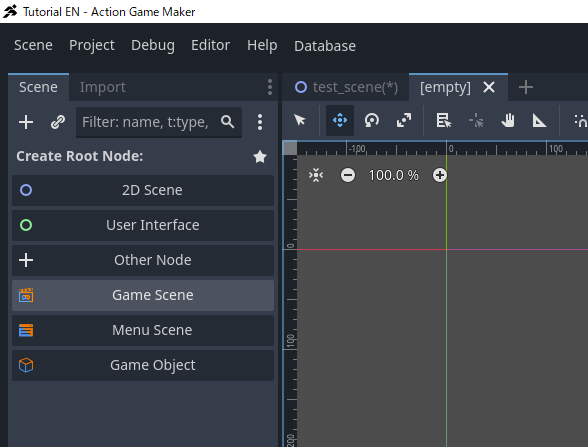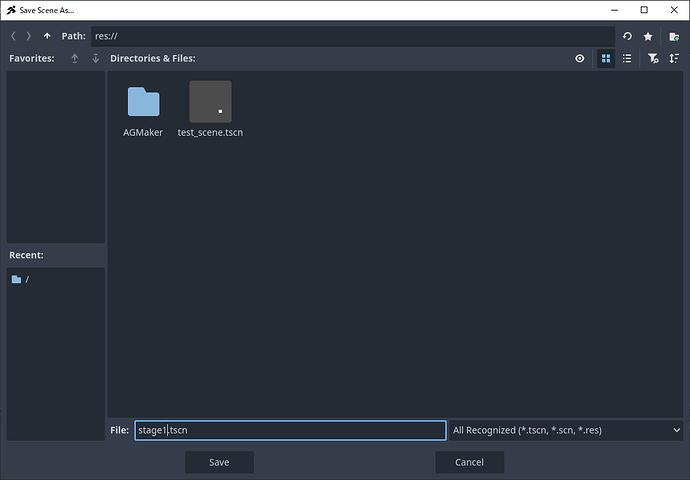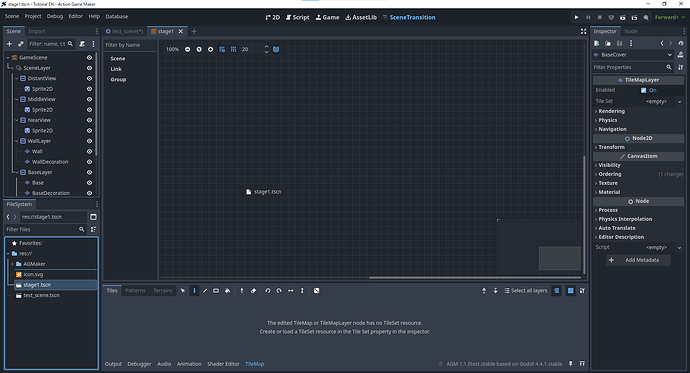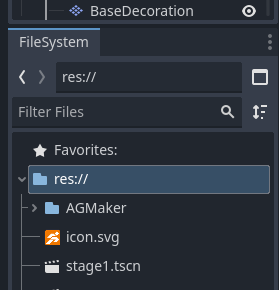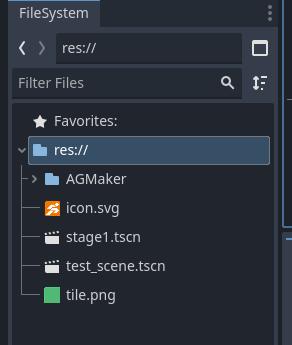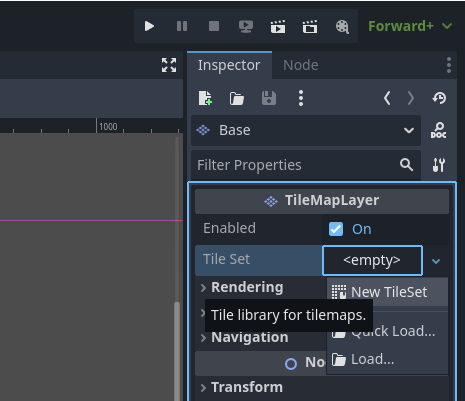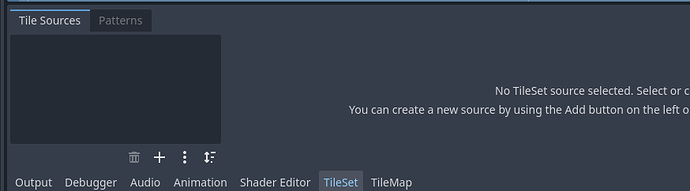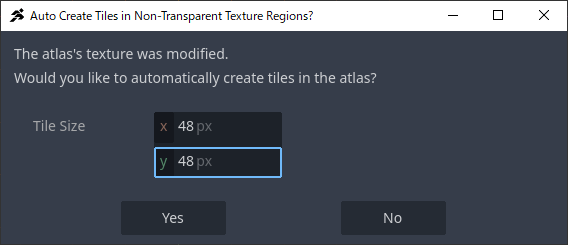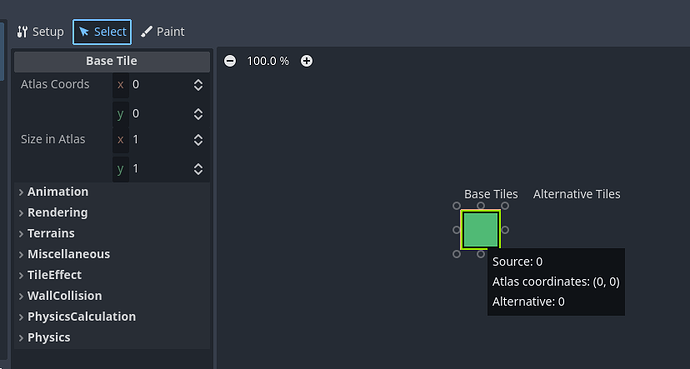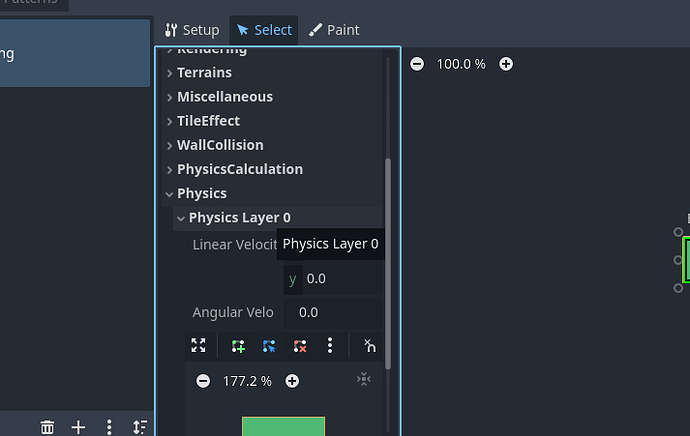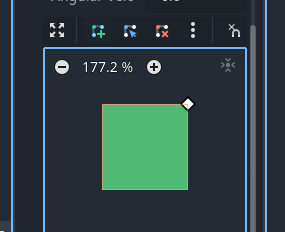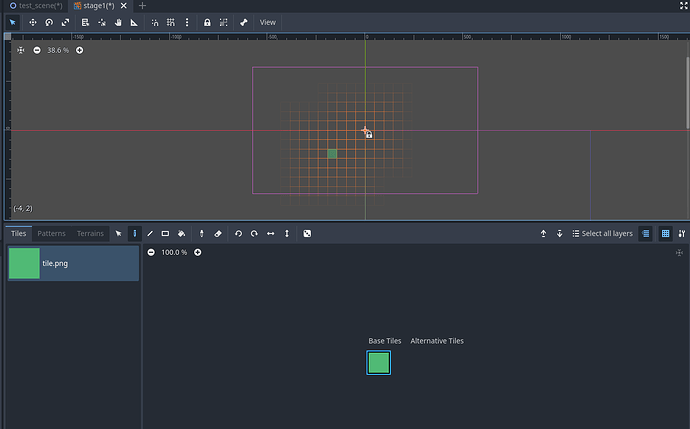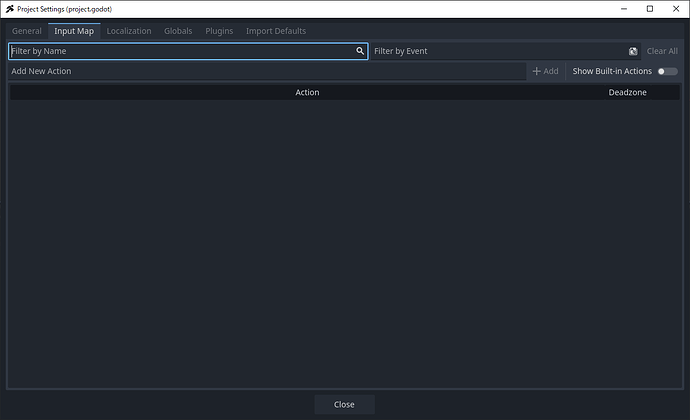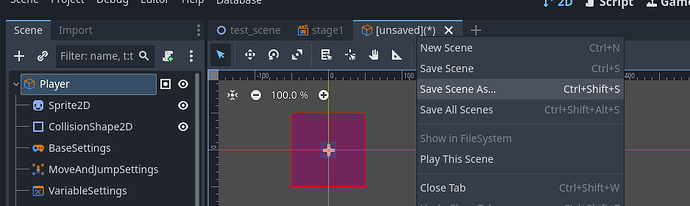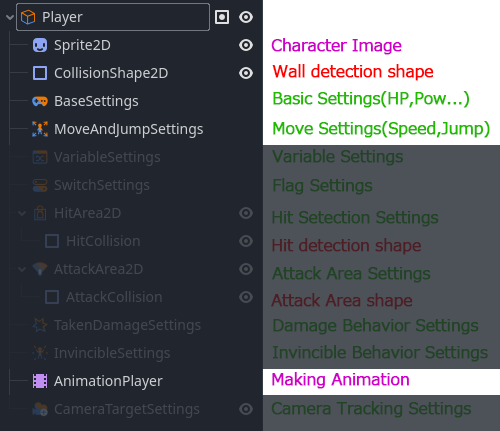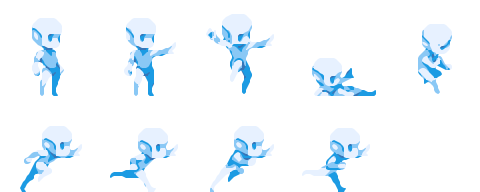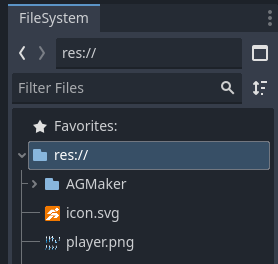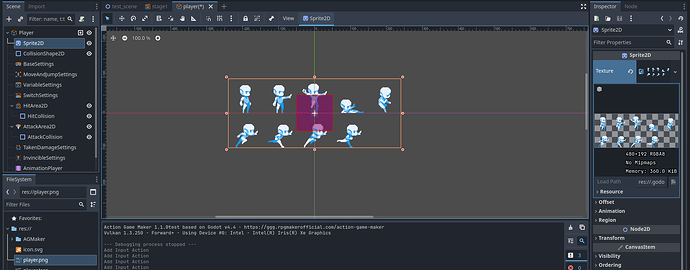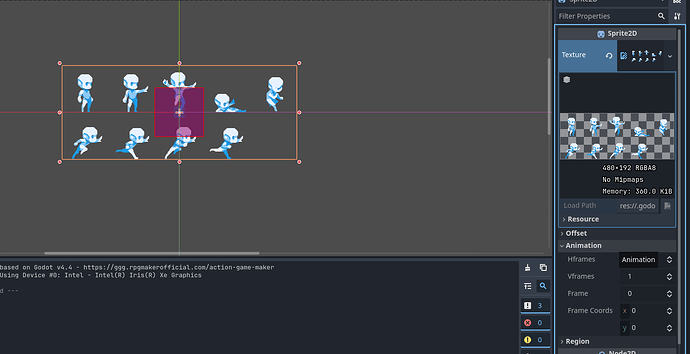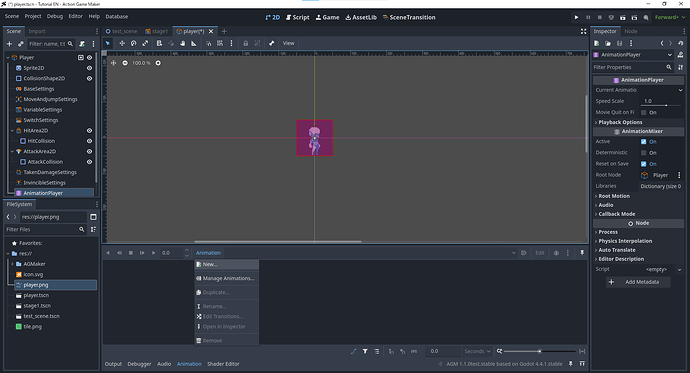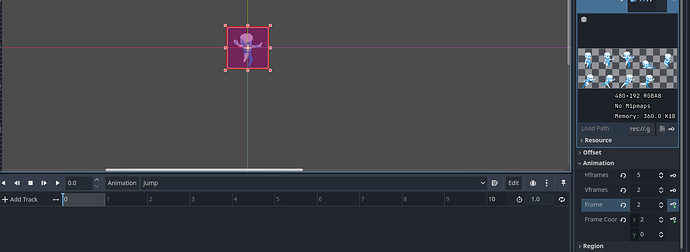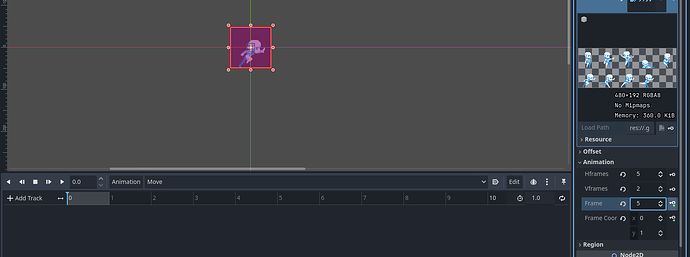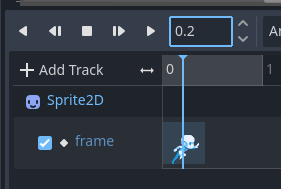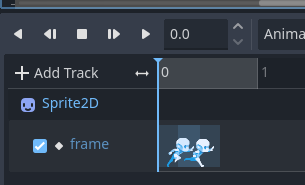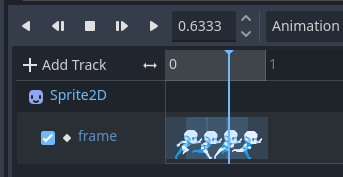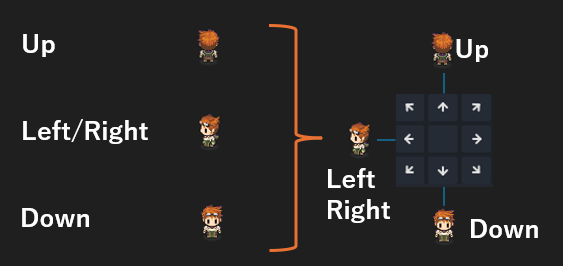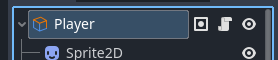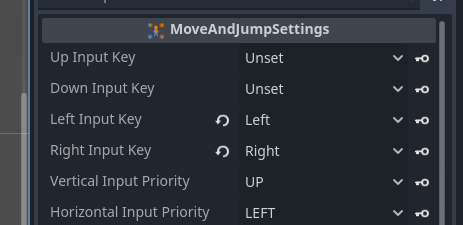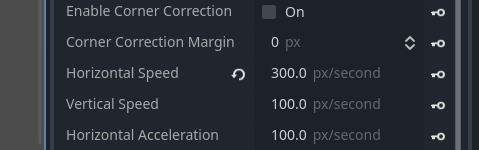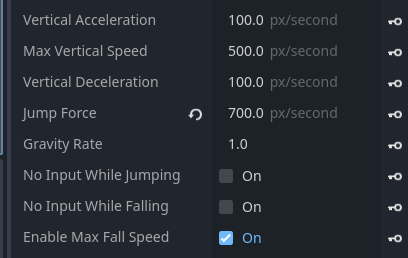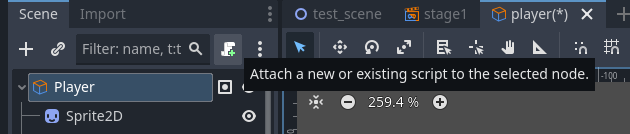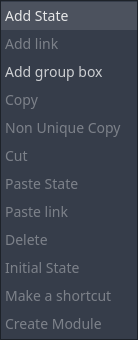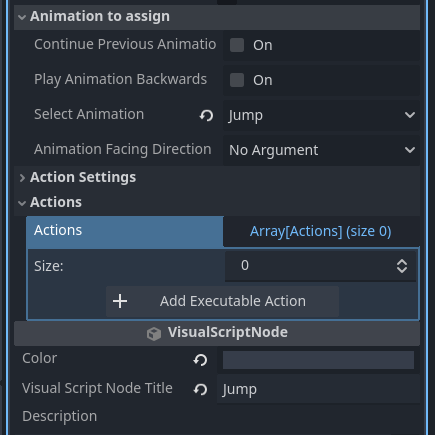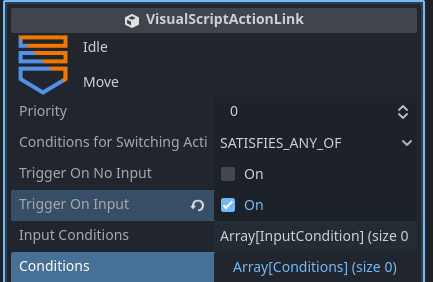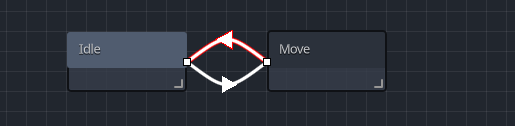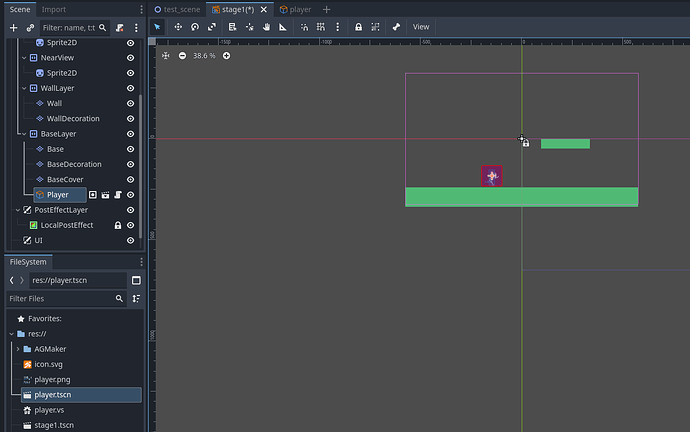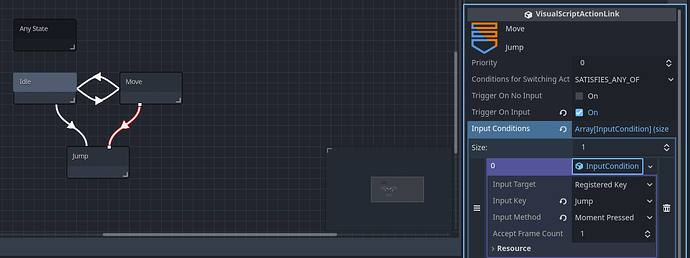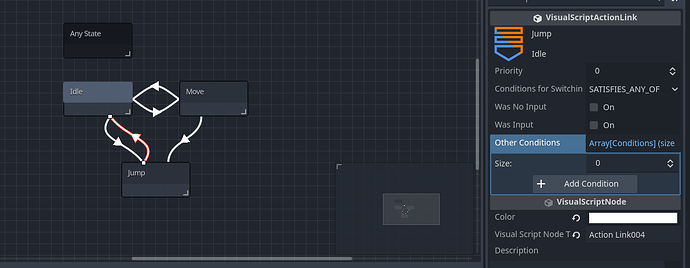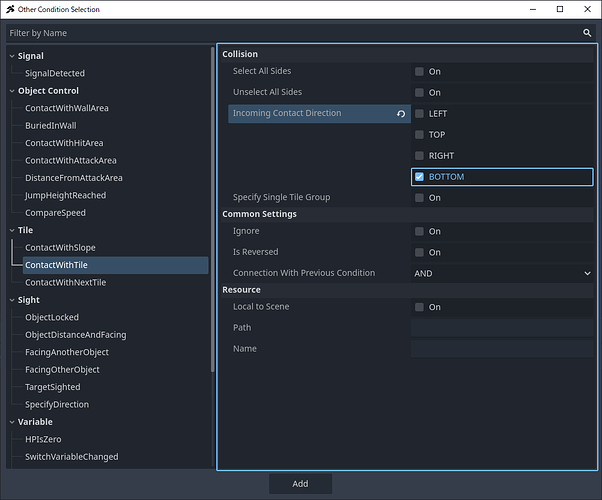Setting Up Tiles
Now, let’s create the platforms for our stage.
We’ll need a ground and some floating platforms to jump onto. There are various ways to create platforms using different nodes, but since we’ll be building a wide stage with multiple shapes, we’ll use a node that’s designed for this purpose: tiles.
A tile is just like a floor tile — a small image repeated in a grid to build up larger structures such as platforms.
Importing the Tile Image into the FileSystem
First, let’s prepare the tile image.
Download the provided image by right-clicking and saving it.

As explained in Chapter 1, Godot Engine only works with assets that are placed inside the project’s FileSystem.
Think of the FileSystem as the warehouse where your amusement park materials must be stored before they can be used.
The import method is simple: just drag and drop the file into the editor.
-
Keep the folder on your PC with the downloaded image open.
-
In the editor, go to the FileSystem panel (bottom-left) and select res://.
- Imported files will be stored in whichever folder you have selected.
-
Drag tile.png from your PC folder into the editor window.
Choosing Which Layer to Place Tiles On
Next, let’s decide which layer the tiles will be placed in.
We’ll use BaseLayer, which is the default layer meant for ground tiles.
Looking inside BaseLayer, you’ll see three nodes: Base, BaseDecoration, BaseCover.
These are actually TileMapLayer nodes, just renamed.
Why three versions of the same node?
-
This is so you can stack tiles on top of each other to create depth.
-
For example, you might want to place a torch on top of a ground tile.
-
With only one layer, placing the torch would overwrite the ground tile.
-
With multiple layers, you can stack them together, showing both ground and decorations.
For now, select the node named Base to place tiles.
At the bottom, you’ll see a panel that says something like:
“No TileSet found. Please create a TileSet in the Inspector.”
Creating a TileSet
A TileSet defines the basic information for the tiles you’ll use in this TileMapLayer node:
Our prepared tile image is a 48×48 pixel square. It will act as a platform that the player can stand on, so it needs collision enabled.
-
In the Inspector, next to TileSet, click , then select New TileSet.
-
Now you can edit the TileSet properties. Set them as follows:
-
Expand the Physics Layers section and click + Add Element.
-
Leave Collision Layer / Collision Mask as default.
Note: Collision Layers and Masks
In Godot, collisions are determined by two settings:
We’ll explain this in more detail in Chapter 3.
Configuring the Tile
After creating the TileSet, the message at the bottom will change to something like:
“No source for TileSet”.
This means we still need to assign an image for the tiles.
We also need to set up collision shapes (walls/floors) for them.
-
At the bottom panel, switch the tab from TileMap to TileSet.
-
Drag tile.png from the FileSystem panel into the black box on the left of the TileSet editor.
-
A new window will pop up. Since our tile is a 48×48 square, set Tile Size: x=48, y=48, then click Yes.
-
The next window will ask, “Set the Tile Format to Auto Tile?” Select No.
Note: What Is an Atlas and Auto Tile
An atlas is a single large image file containing many smaller images (e.g., floors, walls, slopes).
Instead of handling many individual image files, the engine loads just one big image and slices it into tiles.
This improves efficiency.
Auto Tile is one of the features exclusive to ACTION GAME MAKER.
It automatically arranges tile atlases placed in a specific format neatly, but we won’t be using it this time.
Adding Collision Shapes to the Tile
-
In the TileSet editor, switch to the Select tab at the top.
- This tab lets you configure detailed settings for individual tiles.
-
On the right side, click the tile image to select it.
-
Scroll down and open Physics > Physics Layer 0.
- This is the physics layer we created earlier.
-
Click the Add Polygon Tool button (square with a “+” icon).
-
Click the top-right corner of the green square. A diamond-shaped point will appear.
-
Do the same for the bottom-right, bottom-left, and top-left corners in clockwise order.
-
Finally, click again on the first point you placed (top-right).
- The tile will turn orange, showing that the whole square has been marked as a collision area.
Troubleshooting
 At this stage, you’ve successfully imported a tile, created a TileSet, assigned the image, and set up collision so it can act as a platform.
At this stage, you’ve successfully imported a tile, created a TileSet, assigned the image, and set up collision so it can act as a platform.