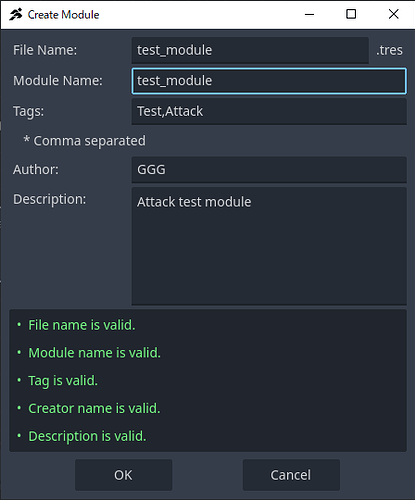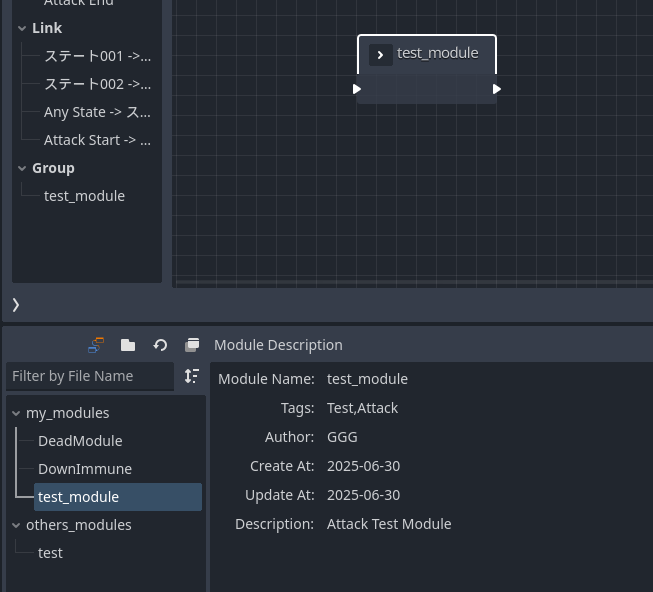The “Module” feature in ACTION GAME MAKER allows you to extract and reuse parts of a visual script. This is useful for sharing commonly used logic or mechanics between different projects or users.
How to Create a Module
- Open the Visual Script editor and select the part you want to turn into a module.
- Right-click the selected states and choose “Create Module”.
- Fill out the module information in the dialog:
- File Name: (Required) Name of the module file
- Module Name: (Required) Display name inside ACTION GAME MAKER
- Tags: (Optional) Tags for filtering, separated by commas
- Author: (Required) Your name
- Description: (Optional) Notes or explanation
- Once all required fields are filled, the alert at the bottom turns green. Click OK to create the module.
- The module is saved at:
css
コピーする編集する
C:\Users\{User_Name}\AppData\Roaming\Agm\my_modules
- Modules are shared across all projects on the PC, so they can be reused in other projects.
How to Use a Module
- Open the visual script where you want to insert the module.
- Switch the bottom panel to the Module List tab and select the module you want to use.
- Drag and drop the selected module into the visual script editor. It will appear as a group box.
- Expand the group box to see the imported script content.
Notes on Using Modules
What Cannot Be Saved in Modules
- Animation assignments for states: Since animations are stored in separate files, they are not saved in modules. However, if animations with the same name exist in the project, they will be reused.
What Can Be Saved but Requires Caution
- User variables and switches used in actions: If the target object does not have these variables/switches, they will be automatically added when the module is imported.
Sharing Modules
How to Share with Others
You can share a module by providing the .tres file found in:
css
コピーする編集する
C:\Users\{User_Name}\AppData\Roaming\Agm\my_modules
You can also post it in the dedicated category on RPG MAKER GUILD:
How to Import Modules from Others
Place the .tres file into the following directory:
css
コピーする編集する
C:\Users\{User_Name}\AppData\Roaming\Agm\other_modules
It will then appear in the Module List and be ready for use.
Module List Panel Icons
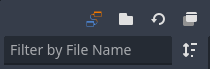
 : Opens RPG MAKER GUILD in your browser.
: Opens RPG MAKER GUILD in your browser. : Opens the Explorer window for either “my_modules” or “other_modules”.
: Opens the Explorer window for either “my_modules” or “other_modules”. : Floats the module list window.
: Floats the module list window.- : Choose to filter the list by filename or tags.