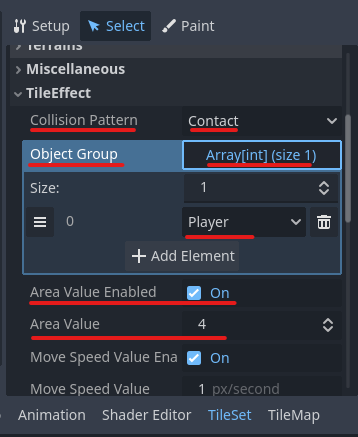In ACTION GAME MAKER, the Area Value in Tile Effects automatically updates the stayed_area_id variable of any object touching or overlapping a tile.
This means you can predefine values on tiles, allowing an object to recognize what type of tile it is currently interacting with.
![]() Learn more about Tile Effects:
Learn more about Tile Effects:
Make sure that “Enable Tile Effects” is turned ON in the GameObject, and that the Tile Effect specifies the correct target group.
Idea: Pass-through Platform
Allow the player to drop through specific platform tiles when holding the down key, by disabling collision temporarily.
Tile Setup
- Select a tile to use as a pass-through platform.
- Set the detection mode to “Contact” and assign the target group.
- Enable the Area Value and set a custom ID (e.g.,
10).
- (Optional) Enable One Way Collision under
Physics > Physics Layer > Polygonand set the direction to Up so it only blocks from above.
Dropping from above is handled on the object side.
Object Setup
- Open the Visual Script for the target object (e.g., player).
- Create a new state called “PassThrough.”
- Add a transition from Idle/Standing to this new state with the following condition:
*Variablestayed_area_id == 10AND down input is pressed. - In the “PassThrough” state, add these actions:
- Disable the object’s wall collision (CollisionShape2D >
disabled = true) - Wait 0.3 seconds.
- Re-enable the wall collision (
disabled = false)
- After 0.3 seconds, transition to the falling state.
![]() Result: While standing on the specified tile and pressing down, the player temporarily loses collision and drops through the platform.
Result: While standing on the specified tile and pressing down, the player temporarily loses collision and drops through the platform.
If dropping feels sluggish or inconsistent, try increasing the wait duration.
You can also use AnimationPlayer to control collision toggles via keyframes—just ensure the collision is restored before changing states.
Idea: Ladder Climbing
Similar concept: when on a specific tile (ladder), pressing the up key allows climbing by disabling gravity and moving upward.
Tile Setup
- Select a tile for use as a ladder.
- Set detection mode to Contact , and assign a target group.
- Enable the Area Value and set a custom ID (e.g.,
20).
Object Setup
- Open the Visual Script for the target object.
- Create a new state called “Climbing.”
- Add a transition from Idle to “Climbing” when:
stayed_area_id == 20AND up input is just pressed (to avoid continuous climbing)
- In the “Climbing” state:
- Disable gravity.
- Use the Move in Specified Direction action to move upward (270° direction).
- Add a transition from “Climbing” to a stop/fall state if:
stayed_area_id != 20OR- No input is detected.
![]() Result: Pressing up near the ladder starts climbing; releasing or reaching the top stops climbing.
Result: Pressing up near the ladder starts climbing; releasing or reaching the top stops climbing.
If climbing never stops, make sure the trigger is based on “just pressed,” not “is pressed.”
At the top of the ladder, place a one-way tile or a collision shape to stand on.
To pause midway, create a stop state with gravity disabled and allow re-entry into climb state when up is pressed again.