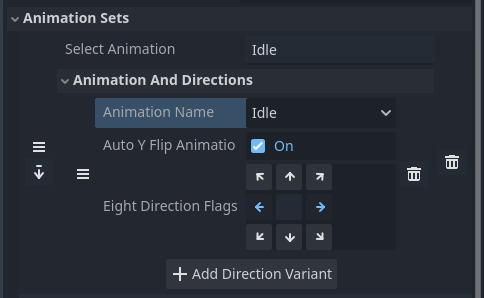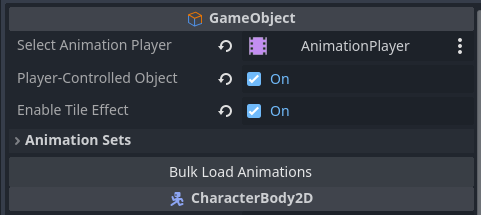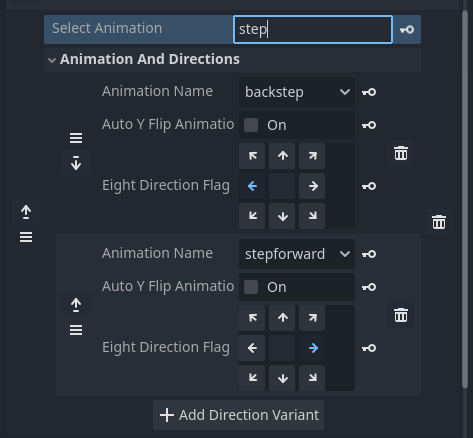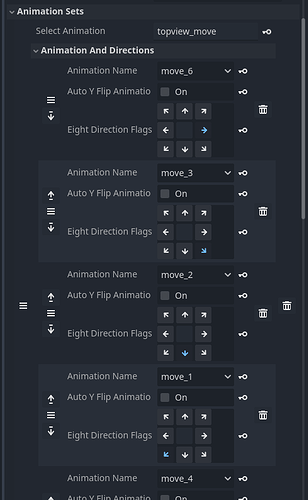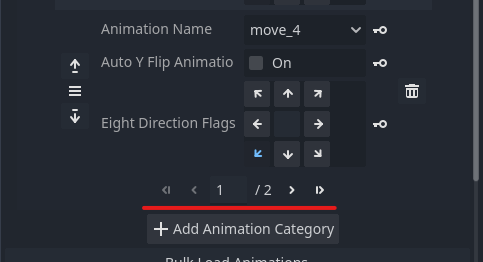This manual explains how to configure the animations used in Visual Scripts in more detail.
Animation Setup Workflow
- Create animation data with an
AnimationPlayernode.
(Reference: Manual: Utilizing the AnimationPlayer Node) - In the
Game Objectnode, create an Animation Set and assign the animations you created. - In the Visual Script state, specify which Animation Set to play.
Why Are Animation Sets Necessary?
In ACTION GAME MAKER, the animation system is designed to automatically switch animations based on the character’s facing direction.
Therefore, each Animation Set can specify up to eight animations, one for each direction (up, down, left, right, and diagonals).
Animation Set Settings Screen
Select the Game Object node and expand the AnimationSets > Animation And Directions section in the Inspector to access detailed settings.
Explanation of Each Item
- Select Animation (Animation Category Name):
The name that appears in the Visual Script’s animation selection. - Animation Name:
The actual animation created in theAnimationPlayer. - Auto Flip Animation:
If enabled, the entire object will be flipped horizontally depending on its facing direction.
Use this if you only have a right-facing animation but want it to appear facing left when necessary. - Eight Direction Flags (Facing Direction Settings):
Specifies which directions this animation will be used for.
In the example image, the “Idle” animation is used when facing right or left.
Since Auto Flip Animation is enabled, the left-facing version is automatically mirrored from the right.
Bulk Load Animations
The Bulk Load Animations button automatically assigns all animations registered in the AnimationPlayer using a default side-view setup:
Settings applied automatically:
- Select Animation: Same as the animation name
- Auto Flip Animation: Enabled
- Eight Direction Flags: Left and Right
This is ideal for side-view characters. For other views like top-down, manual adjustment is required.
Animation Set Customization Examples
Side-View: Separate Animations for Forward/Backward Dodge
Disable Auto Flip Animation and:
- Assign
backstepanimation for left direction (moving backward) - Assign
stepforwardanimation for right direction (moving forward)
Top-Down View: Assigning Unique Animations for All 8 Directions
Disable Auto Flip Animation and create 8 separate movement animations, one for each direction.
Note: Since many entries are required, the interface automatically adds pages to manage them.
You can switch pages using the buttons at the bottom of the panel.
Each page displays up to 5 directional entries.