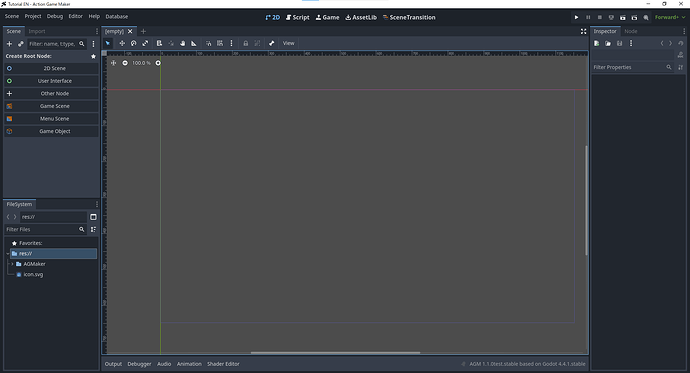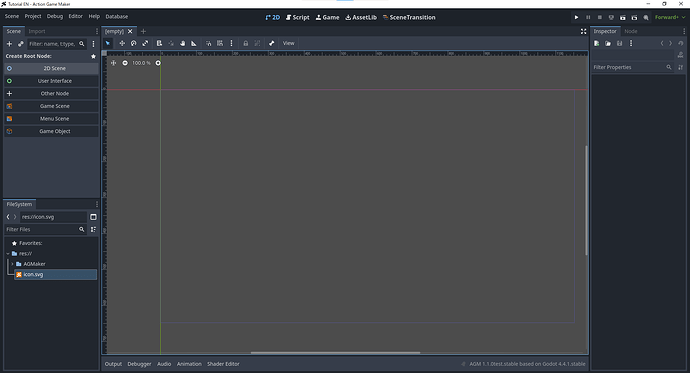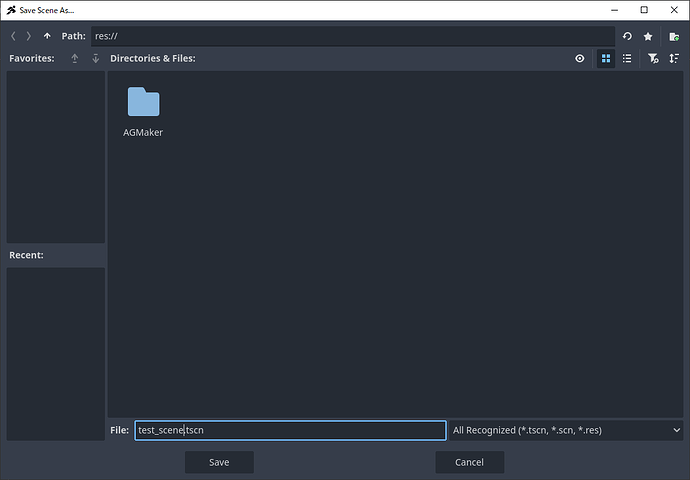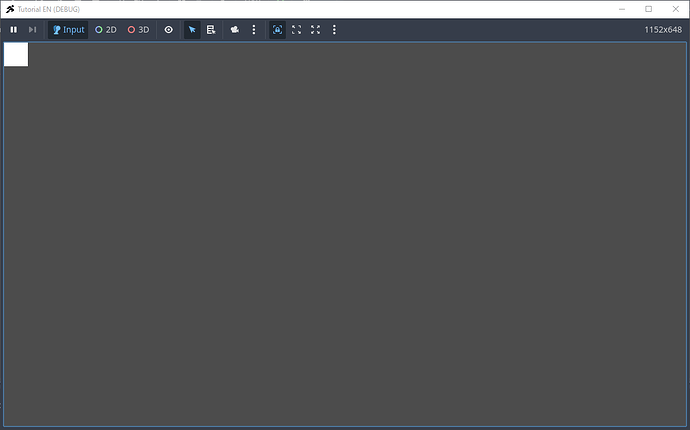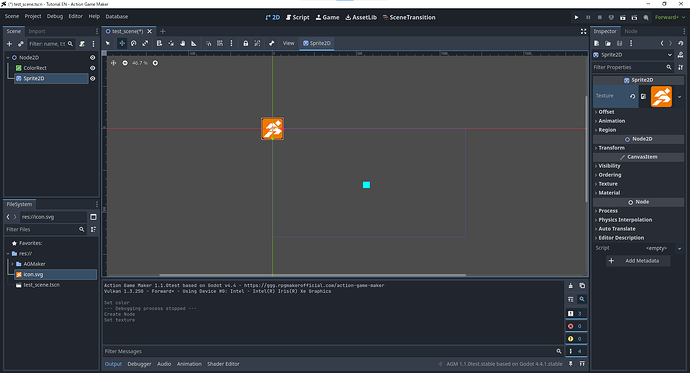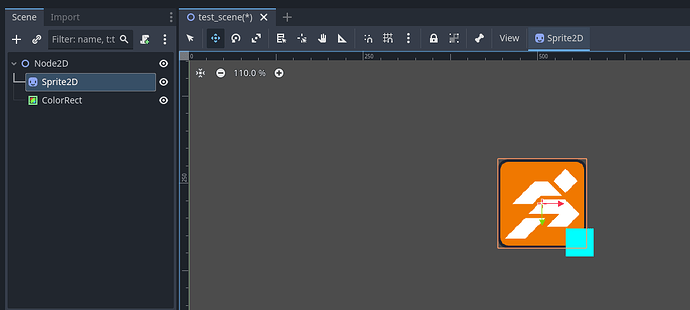ACTION GAME MAKER and Godot Engine
What is ACTION GAME MAKER?
ACTION GAME MAKER is a customized version of Godot Engine, one of the major “game development software tools” often referred to as game engines, such as Unity or Unreal.
It has been specially adapted so that even people with no programming knowledge at all can use it to make games.
What is Godot Engine? What can it do?
Godot Engine is a game engine that has been rapidly growing in popularity in recent years.
It is a general-purpose game engine capable of creating games in any genre, equipped with a wide range of powerful features on par with Unity and Unreal Engine.
With Godot, you can create not only PC games, but also smartphone games and even titles for platforms such as Nintendo Switch. To see what kinds of games have already been made, check out the official showcase below.
 Official Showcase
Official Showcase
Godot Engine is an incredibly versatile tool that allows for the creation of virtually any type of game. However, programming knowledge is usually essential to use it.
That’s where ACTION GAME MAKER comes in. By providing a dedicated visual scripting system, it enables users with no programming background to take full advantage of Godot Engine.
Since all of Godot’s 2D features are available, you can create 2D games in ACTION GAME MAKER at the same level as those shown in the showcase.
What kinds of games can be made with visual scripting?
You might be wondering: “Even if Godot is a powerful engine, won’t visual scripting limit what kinds of games I can make compared to real programming?”
The visual scripting system in ACTION GAME MAKER is inherited from the previous title, Action Game Maker MV. Thanks to its flexibility, creators have developed not only platformers, but also shooters, fighting games, puzzles, RPGs, and many other genres.
In fact, over 60 titles made with the previous system have been released on Nintendo Switch™.
 Watch the showcase video
Watch the showcase video
ACTION GAME MAKER builds on this proven visual scripting system from Action Game Maker MV, now enhanced with the advanced capabilities of Godot.

![[PV]Nintendo Switch ツクールシリーズ タイトル 2022/08(Pixel Game Maker Series)](https://us1.discourse-cdn.com/flex002/uploads/rpgmaker_community/original/2X/5/5e4abcc1bee242c63541d1fd2136370fa4444f12.jpeg)